A Guide to Training FLUX LoRA on Kohya GUI for AI Image Generation
FLUX LoRA training has revolutionized AI image generation, offering optimized results even on GPUs with limited VRAM.

This tutorial covers everything you need to know about configuring your setup, preparing datasets, and optimizing performance for smooth training. By the end, you can create impressive AI-generated images using LoRAs within the Swarm UI and other popular interfaces.
Why Choose FLUX LoRA for AI Image Generation?
FLUX LoRA is known for its superior ability to fine-tune AI models for image generation, making it a preferred choice for many users. With the help of Kohya GUI, the training process becomes easier and more efficient, even on lower-end GPUs. This section covers why FLUX LoRA is ideal for AI image generation tasks, focusing on performance and quality.
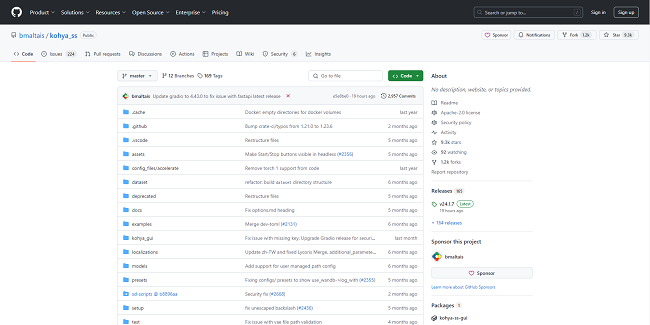
Getting Started: Setting Up Kohya GUI for FLUX LoRA Training
Setting up Kohya GUI is the first critical step in training FLUX LoRA. Kohya GUI simplifies the installation of necessary tools, including Python, FFmpeg, and CUDA, making it easier to start training. The Kohya GUI comes with automatic installation scripts that handle dependencies and configurations, allowing you to focus on training without worrying about the technical details.
Kohya GUI Installation for FLUX LoRA Training
- Install Kohya GUI following the steps provided.
- Ensure that your system meets the hardware requirements for AI image generation.
- Download the required training models and follow the prompts to set up your environment.
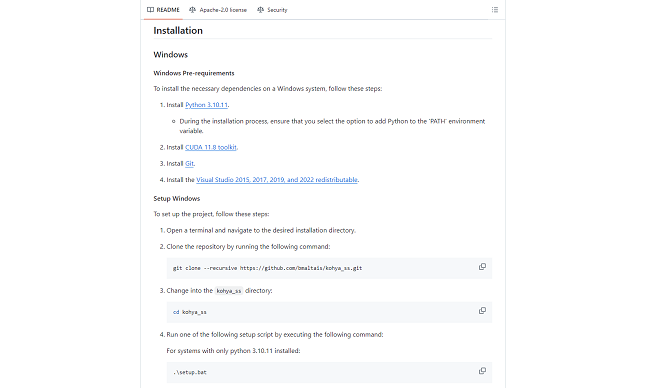
Preparing Datasets for FLUX LoRA Training
Quality datasets are crucial for effective FLUX LoRA training. Preparing your images involves auto-cropping, resizing, and proper captioning to ensure that the AI model learns accurately.
Dataset Cropping and Captioning
Use auto-cropping tools for precise image adjustments.
Please make sure your dataset covers a range of variations, including different backgrounds, poses, and expressions for the best results.
Optimizing Performance for FLUX LoRA Training
To maximize performance during FLUX LoRA training, Kohya GUI allows you to tweak various settings, including GPU usage, VRAM management, and batch sizes. By monitoring these settings, even users with 8GB GPUs can experience efficient training with excellent results.
GPU Optimization for FLUX LoRA Training
Use tools like 'nvitop' to monitor VRAM usage and avoid performance slowdowns.
Adjust training parameters such as batch size and number of epochs to balance speed and quality.
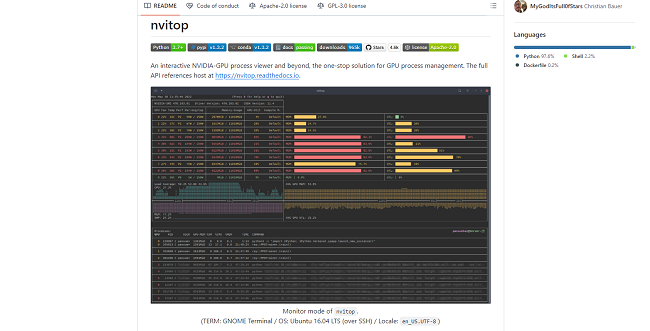
Using Swarm UI to Apply Trained FLUX LoRAs for AI Image Generation
After training your FLUX LoRA models, you can load and test them within Swarm UI, an advanced AI image generation tool.
Also Read: A Comprehensive Comparison: Flux Schnell Vs. Dev
Advanced FLUX LoRA Training with Stable Diffusion Models
For users looking to expand their capabilities, Kohya GUI also supports training on Stable Diffusion 1.5 and SDXL models.
By following this guide, you'll be well-equipped to train FLUX LoRA models using Kohya GUI and harness the power of AI image generators like Swarm UI. With optimized configurations, even low-end GPUs can deliver impressive results in generating AI-enhanced images.


