How to Create a Presentation with Gamma: Step-by-Step Guide
Creating a professional presentation can be challenging, especially if you're short on time or design skills. Enter Gamma – an AI-powered tool designed to make creating presentations simpler and faster than ever. In this Gamma tutorial, we'll cover the essential steps and features of Gamma that allow you to generate visually appealing slides with ease. From selecting themes to crafting content, Gamma provides everything you need to create powerful presentations in no time. Let's dive into the step-by-step process for using Gamma effectively.
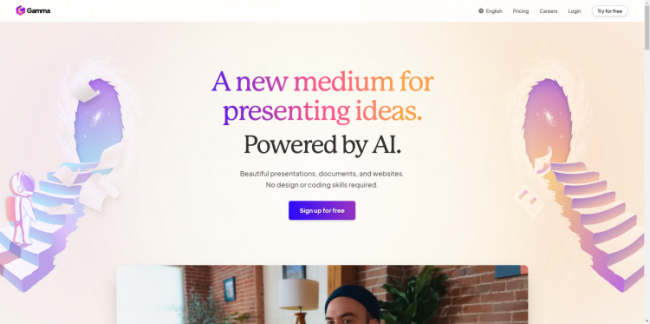
What is Gamma?
Gamma is an AI-powered platform that helps users create presentations with minimal effort. The tool automatically designs slides, structures content, and provides visual elements, making it ideal for beginners who want polished presentations without extensive editing.
The Benefits of Using Gamma for Your Presentations
- Start inspired-every time: Create unlimited presentations, websites, and more-in seconds. Everything you need to quickly create and refine content with advanced AI.
- Get help whenever you need it: Meet your Al-powered design partner.
- Design brilliance, no coding skills required: Build and share dynamic content effortlessly.
- Seamless integration, effortless output: Restyle existing content with a click.
- Easy to share and publish: Engage users on any device.
How to Use Gamma
Setting Up a Gamma Account
To start creating presentations, sign up on Gamma's website. This gives you access to the platform's templates, tools, and AI features. And the website is divided into paid and free versions. Here are two payment methods.
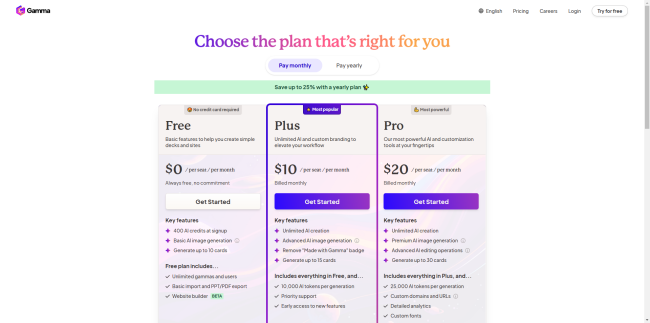
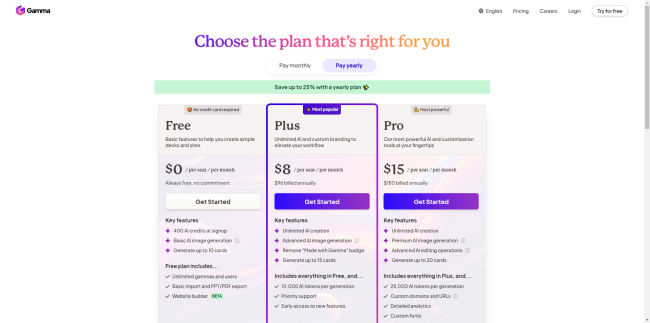
Step-by-Step Guide to Creating a Presentation with Gamma
1. Choose a Template or Theme: Begin by selecting a theme that fits the purpose of your presentation. Gamma offers a variety of templates for business, education, and personal use.
2. Use Gamma's AI Content Generator: One of Gamma's best features is the AI content generator, which helps you add text and layout suggestions that align with your chosen theme. You can input basic information, and the AI will expand on your points, keeping content visually balanced.
Also read: Vidu AI Video: The Ultimate AI Video Generator
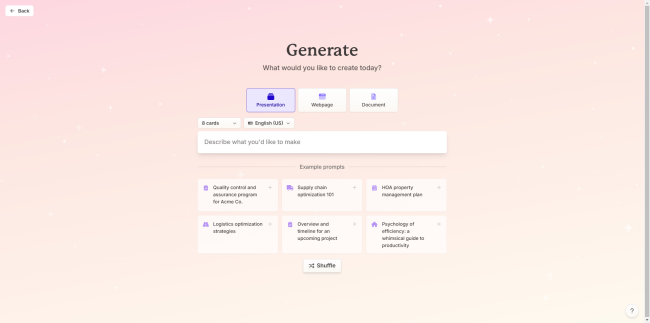
3. Add Visuals with AI Assistance: Gamma's AI can recommend images, icons, and other visuals that match your content. This step helps create a cohesive look without needing to source images manually.
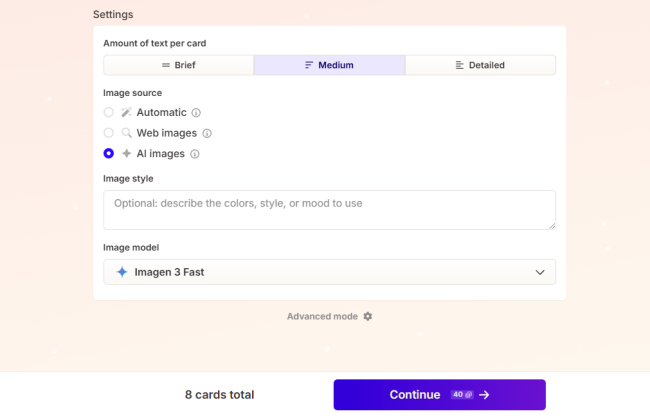
4. Refine Your Slides with Gamma's Editing Tools: After generating slides, you can make adjustments to the layout, color scheme, or content. Gamma's editing tools make it easy to personalize slides to better match your brand or message.
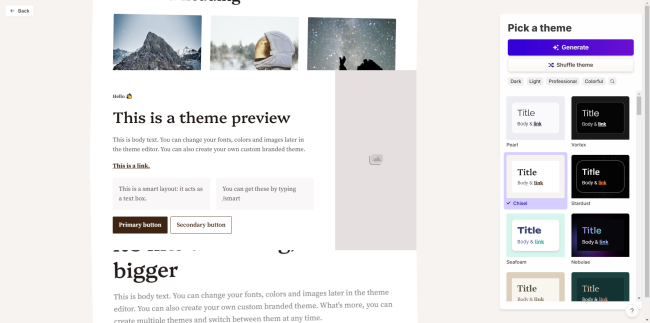
Final Tips for Using Gamma Effectively
- Experiment with Templates and Themes: Trying different themes can help you see which style best suits your presentation.
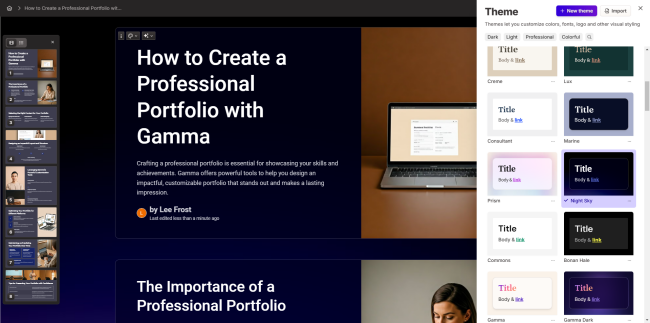
- Leverage AI Suggestions for Quick Content: Trust Gamma's AI to provide content ideas and phrasing that you can fine-tune.
- Stay Updated with Gamma's New Features: Gamma regularly updates its toolset, so keep an eye out for new templates and AI features that can make your presentations even better.
Conclusion
Creating presentations doesn't have to be complicated. With Gamma's AI-powered tools, you can produce polished, professional slides without spending hours on design. This Gamma tutorial shows you how to get started and make the most of its features, from AI content generation to easy editing tools. Get started with Gamma today and see how it can revolutionize your presentation-making process!


