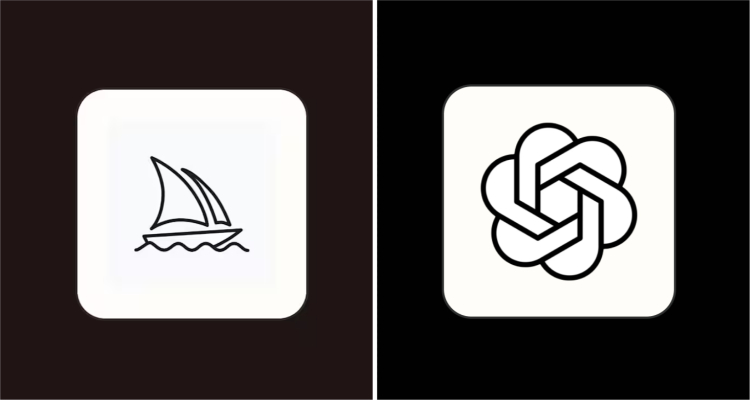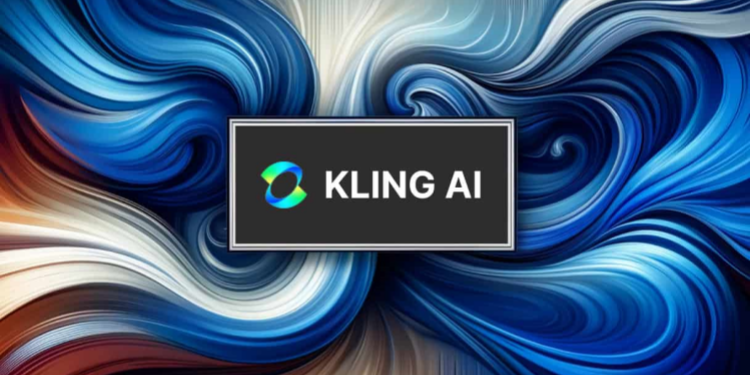How to Use Midjourney AI: A Comprehensive Guide
If you've ever dreamed of turning your imagination into stunning visuals without picking up a paintbrush, Midjourney AI might just be your new best friend. This AI-powered image generator has taken the creative world by storm, allowing anyone—artist or not—to craft breathtaking images with just a few words. But how do you use Midjourney?
In this guide, we'll walk you through everything you need to know about how to use Midjourney, from getting started to creating and editing images, and even dabbling in AI video.

What is Midjourney AI
Midjourney is an advanced AI art generator that creates high-quality images from text prompts. Unlike traditional graphic design software, you don't need any drawing skills or technical expertise—just describe what you want, and Midjourney's neural networks will bring your vision to life.
🤔How to Use Midjourney without Discord
For a long time, Midjourney was exclusively accessible via Discord, which could feel clunky for some users. Thankfully, Midjourney now offers a web app that simplifies the process, making it more approachable for beginners. Here's how to get started without Discord.
Step 1: Visit the Midjourney Website
Go to the official Midjourney website. If you don't already have an account, you'll need to sign up using your email address. Existing users can simply log in.
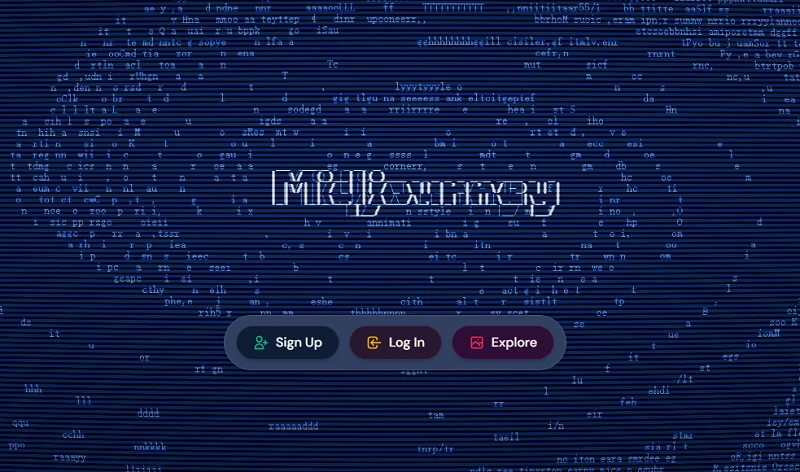
Log in with your chosen account, then you'll be able to look around the Midjourney web app.
Step 2: Select a Plan and Subscribe
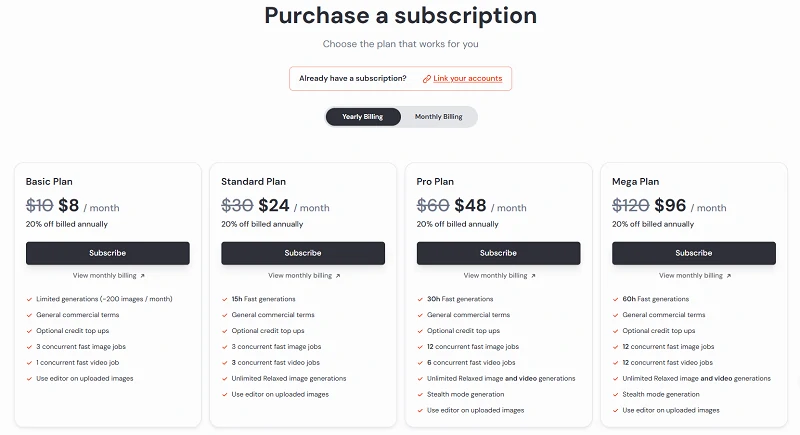
💰Is Midjourney Free?
Midjourney does not always offer a free trial. Subscription plans range from a basic plan at $10 per month to a mega plan at $120 per month, designed for different creative needs. Take a moment to review the options and choose the plan that best fits your goals and budget.
✅Alternatives for Free AI Art Generation
If you're looking for free ways to create AI images and videos, consider platforms like SeaArt AI. SeaArt offers a user-friendly interface and a variety of free daily staminas for image generations, making it a great alternative for those who want to experiment without a subscription. It also supports advanced features like private creations and video effects, giving you even more creative flexibility.
Step 3: Start Your Creation
Once inside the web app, you'll see a gallery of the most liked images and videos from the past day.
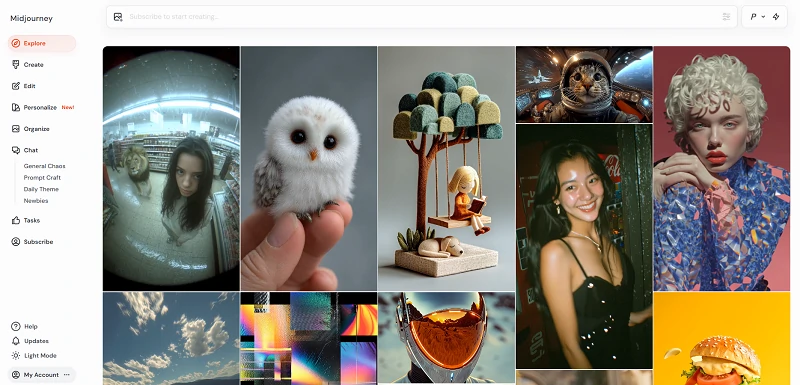
Feel free to click on any work to see the prompt and settings used to create it—this is a good way to get inspiration and learn from the community.
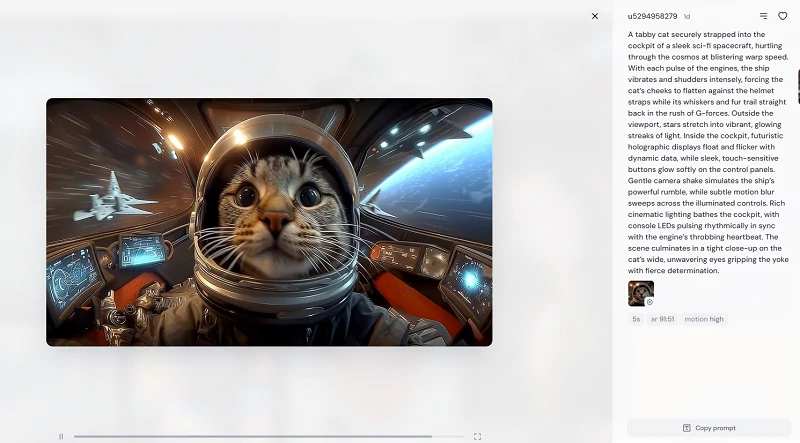
Of course, you can also start your own creation from scratch via the "Create" tab.
Step 4: Craft Your Prompt in the Top Bar
In the left sidebar of Midjourney, you'll find several options:
● Create: Make your own images.
● Edit: Refine and modify your images.
● Personalize: Build moodboards and custom profiles.
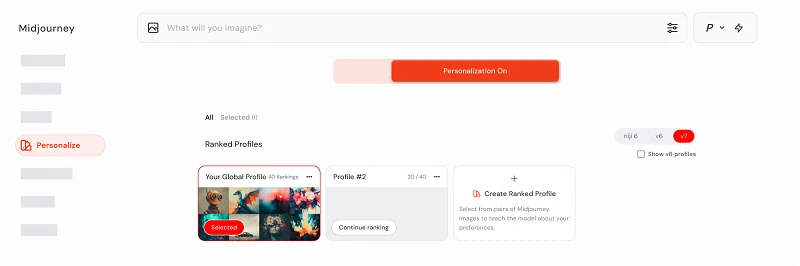
● Organize: View and sort all your generated images.
● Chat: Connect with the Discord community and interact with other users.
To create image, choose the "Create" tab.
Write a clear, descriptive prompt like "A cute dinosaur with a green body. It has large, expressive eyes and a friendly smile. Soft gradient background. The dinosaur stands on two legs with its arms slightly outstretched."

Hit enter, and Midjourney will generate four image variations based on your prompt.
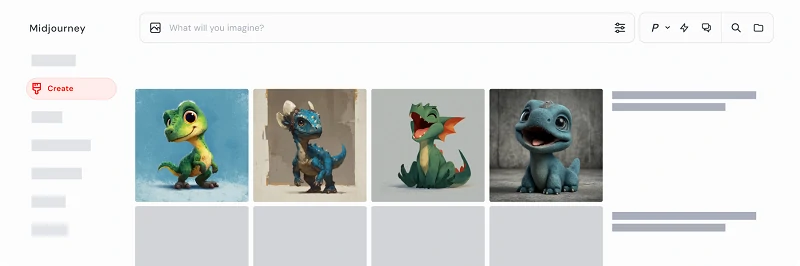
Step 5: Continue Working on Your Images
The creativity doesn't stop here! You can use the editing tools to further modify your image, adjusting details until it matches your vision.

You can also provide Midjourney with images (not just text) to guide your generations.
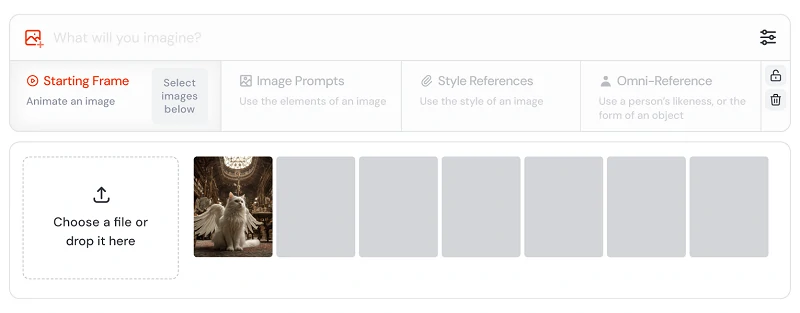
● Starting Frame allows you to turn a static image into a short video, bringing your artwork to life with motion.
● Image Prompts give you control over the main subject, layout, artistic style, and color scheme of your creation.
● Style References enable you to replicate the visual mood or artistic feel of another image, ensuring consistency in your work.
● Omni References make it easy to reuse the same character or object across different images, so your creations stay visually connected.
👉How to Use Midjourney on Discord
For most creators, Discord is the gateway to Midjourney's powerful AI. Here's a step-by-step guide on how to use Midjourney via Discord:
1. Create a Discord Account
If you don't already have a Discord account, head over to discord.com and sign up for free.
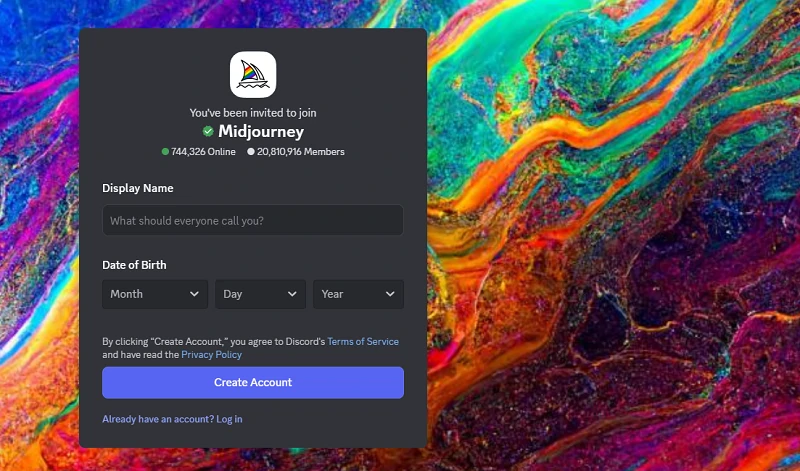
2. Choose a Subscription Plan
Choose a plan and subscribe to start creating.
3. Join the Midjourney Server
Visit Midjourney website and click the Discord invite link to join their official server. Click the Plus icon (+) in the server list on the left sidebar, select "Join a Server," and paste this URL: http://discord.gg/midjourney.
Hit "Join," and you're in!
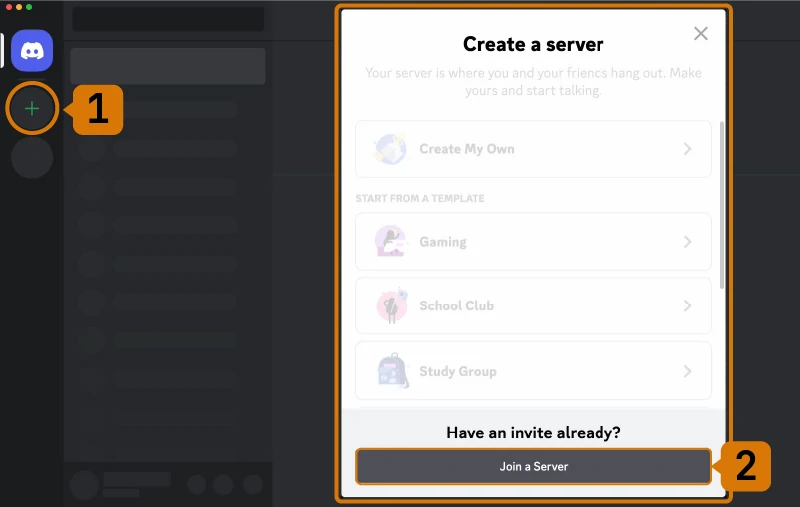
Once inside, you'll see a bustling server with various channels. Look for channels labeled #general-# or #newbie-# in the sidebar—these are perfect for beginners to experiment and learn. Think of them as creative sandboxes where you can play with prompts and get a feel for Midjourney's AI.
4. Enter Your Prompt
In any of these channels, type /imagine followed by your creative prompt.
Then press Enter to submit.

5. Wait for Results
Midjourney's AI will quickly generate four image options based on your prompt.
6. Upscale or Create Variations
Below your images, you'll see optionss labeled U1–U4 (upscale) and V1–V4 (variation). Click these to enhance the resolution or generate new versions of your favorite image.
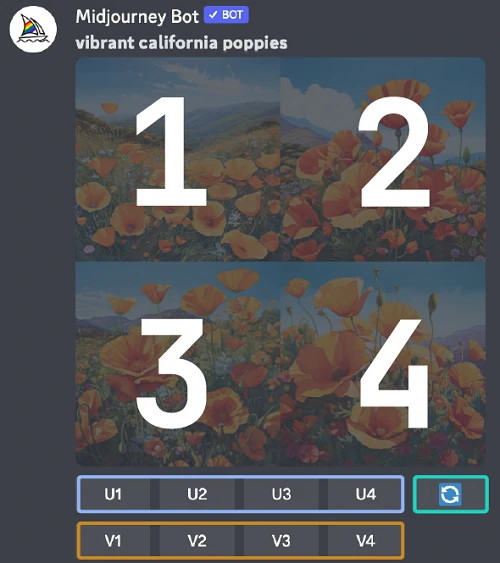
This hands-on process is what makes Midjourney so addictive—you're not just generating art, you're shaping it.
7. Save Your Masterpiece
Click on the image to open it in full size, then right-click and select "Save image as…" to download it to your device.
📝Tips:
Be specific with your prompts for better results.
Explore the community gallery for inspiration.
You can always upgrade your plan for more features and faster generation.
✏️How to Prompt Midjourney Effectively
Getting the most out of Midjourney isn't just about typing a few words—it's about learning how to communicate your vision clearly to the AI. Here are some practical tips to help you craft prompts that consistently deliver impressive results:
1. Be Specific, But Purposeful
The more clearly you describe what you want, the better Midjourney can interpret your intent. Instead of a vague prompt like "a bird," try "a vibrant blue jay perched on a mossy branch, morning sunlight, photorealistic." Use evocative adjectives, specify numbers, styles, or even moods. However, avoid overloading your prompt with redundant or conflicting details—clarity always beats clutter.
2. Consider Key Visual Elements
Think about the subject, medium, environment, lighting, color palette, mood, and composition. For example, "an oil painting of a rainy city street at night, neon reflections, cinematic atmosphere" gives Midjourney a rich set of cues to work with. The more you guide the AI on these aspects, the closer the output will match your creative vision.
3. Use Image References
Midjourney allows you to upload images as part of your prompt. You can use an image as a direct subject, a style reference, or even a character template. This is especially powerful for achieving consistency across multiple generations or for blending your own photos with AI creativity. Experiment with the different image modes to see how each influences the result.
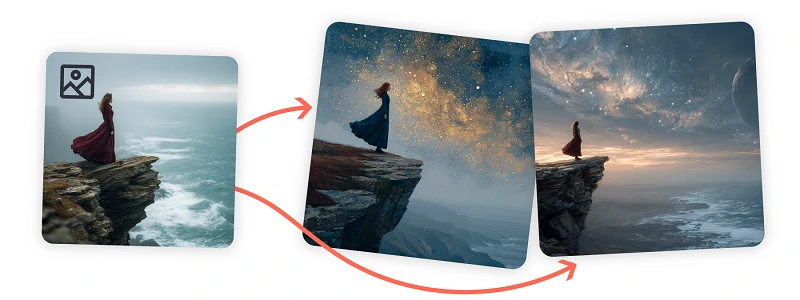
4. Experiment with Parameters
Beyond text, Midjourney supports a range of parameters to fine-tune your results. Adjust the aspect ratio (--ar 16:9), model version (--v 5), or add exclusions (--no text) to control what appears in your image. These options let you push the boundaries of what's possible and tailor the output to your needs.
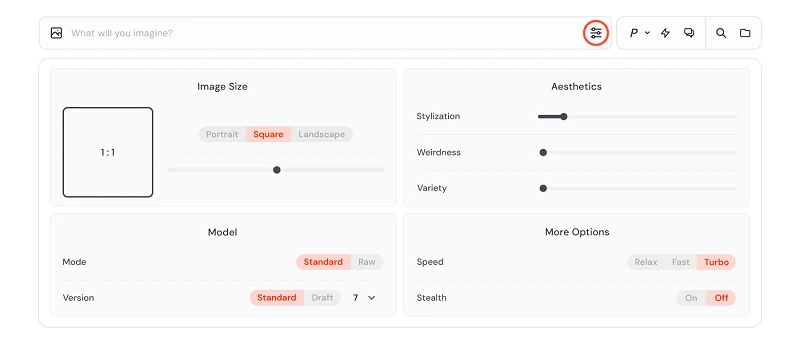
5. Edit and Iterate
Don't be afraid to use Midjourney's built-in editor. You can erase parts of an image, expand the canvas, or tweak specific areas using in-painting and out-painting tools. Iteration is key—try different prompts, adjust parameters, and refine your images until you're satisfied.
6. Learn from the Community
Midjourney's community is a goldmine of inspiration and support. Browse the Explore section, join discussions, and participate in challenges. Seeing how others approach prompts can spark new ideas and help you master the art of effective prompting.
7. Learn from Official Resources
Midjourney also provides detailed official guides covering everything from image creation to video generation. Taking the time to read these resources can help you unlock advanced features and get even more out of the platform.
Some Effective Midjourney Text Prompts
📝Here are some Midjourney text prompts for your reference.
1. A group of whimsical cartoon animal characters, including a fox with a tiny top hat, a rabbit wearing round glasses, and a hedgehog in a striped scarf, all gathered around a glowing campfire in an enchanted forest at dusk, fireflies floating in the air, lush foliage, soft golden lighting, highly detailed, Studio Ghibli style.
2. A confident young woman with sharp cheekbones and emerald green eyes, taking a high-fashion selfie on a modern city rooftop at sunset, dramatic side lighting, bold metallic makeup, avant-garde designer jacket with geometric patterns, blurred skyline in the background, editorial Vogue magazine style, ultra-realistic.
3. A miniature glass terrarium containing a magical world: tiny glowing mushrooms, a crystal-clear pond with koi fish, a fairy house made of acorns, delicate vines climbing the glass, two tiny fairies with iridescent wings playing on a swing, intricate details, soft morning light, macro photography.
4. A kawaii chibi fox and bunny, both with oversized sparkling eyes and rosy cheeks, playing hide and seek among pastel-colored flowers and oversized mushrooms, tiny butterflies fluttering around, a gentle rainbow in the background, dreamy bokeh effect, adorable expressions, highly detailed.
5. A gentle surreal painting of a floating island with a single cherry blossom tree in full bloom, petals drifting in the wind, a small wooden bench under the tree, pastel pink and blue sky, fluffy clouds, tranquil mood, painterly brushstrokes, inspired by René Magritte.
6. A minimalist fashion magazine cover featuring a stylish male model with tousled hair, wearing a crisp white shirt and black trousers, standing against a clean white background, modern sans-serif typography, subtle drop shadows, elegant and sophisticated composition.
🎬How to Create Videos with Midjourney
Midjourney isn't just about generating stunning images—now you can bring your creations to life with short, animated video clips. The process is simple and surprisingly fun, even if you're new to AI art. Here's how you can turn your favorite images into eye-catching videos.
1. Create Your Image
To get started, first generate an image in Midjourney as you normally would.
2. Find the "Animate" Button
Once your image is ready, look for the "Animate" button beneath it. Clicking this button is where the magic begins.
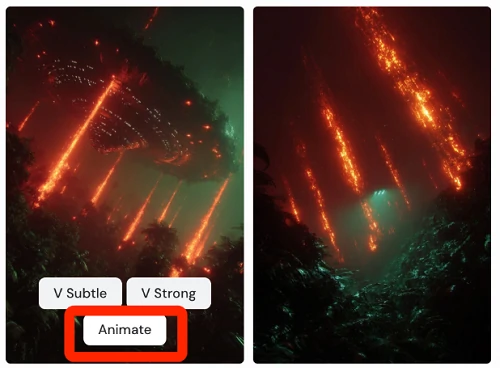
You'll also find Animate Image buttons below the Creation Actions section when you open your images in your gallery.
3. Let Midjourney Work
After you click "Animate," Midjourney will process your image and generate several short video variations. Each one brings a unique twist—maybe a subtle movement, a change in expression, or a shift in perspective. It usually takes just a minute or two.
4. Preview and Download
Take a moment to preview the AI-generated video clips. Watch each one and see which animation best fits your vision. When you find your favorite, simply download it to your device.
5. Share or Edit Further
Your new animated video is ready to share on social media, use in digital projects, or even edit further in tools like SeaArt for added effects and audio.
❗Note:
● Video generation is currently only available on the Midjourney website.
● Any image parameters used to generate your original image will be automatically removed when generating videos.
Conclusion
Learning how to use Midjourney opens up endless possibilities for creative expression with AI-generated art. Whether you're using Discord, the web app, or exploring new features, the key is to experiment with prompts and stay curious. The more you try, the more you'll discover what Midjourney can do. Enjoy your creative journey!